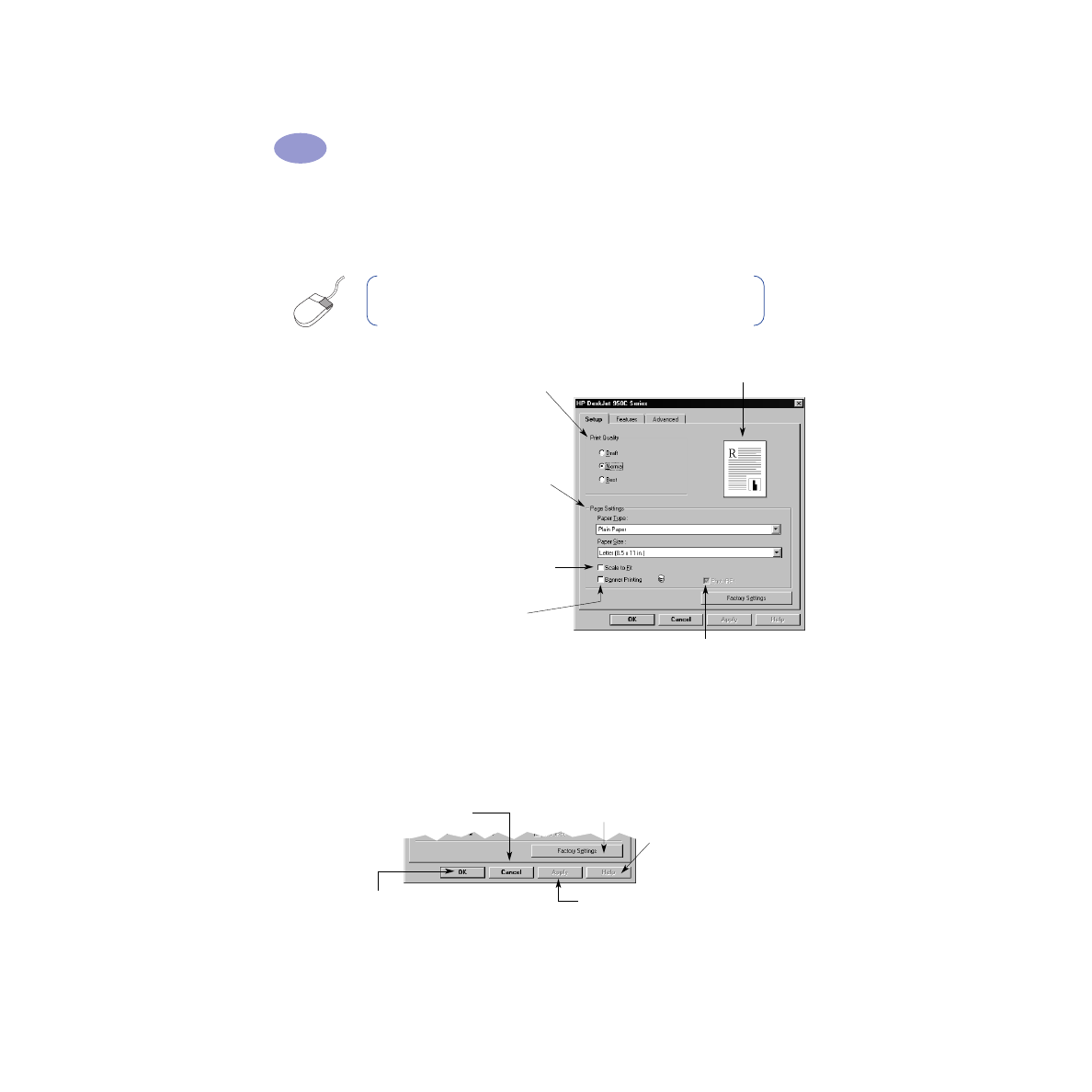
Setup Tab
The standard buttons at the bottom of every Printer Properties dialog box are
shown here.
Note:
Right-click on any item shown on these screens to view
helpful information.
Choose the print quality.
• Click
Draft
to save time and ink.
• Click
Normal
for most types of printing.
• Click
Best
to produce the highest print
quality with the richest colors.
Click here to resize an image if it’s too
large to fit on the specified paper size.
Click here to print banners.
This option is only available when you select a photo paper as your Paper
Type.
PhotoREt
provides the best results when printing photos. To access the
highest resolution possible (2400 dpi), uncheck this box.
Look here to see your current settings.
Select the appropriate page settings.
• Choose from a wide range of paper types.
• Choose a paper size or enter a paper size
of your own.
Factory Settings
— Returns all of the
tab settings to the factory defaults.
OK
—Accepts your changes and
closes the dialog box.
Help
—Displays a message
telling you to click your right
mouse button for help.
Apply
—Applies your changes.
Cancel
—Cancels your changes and
closes the dialog box.
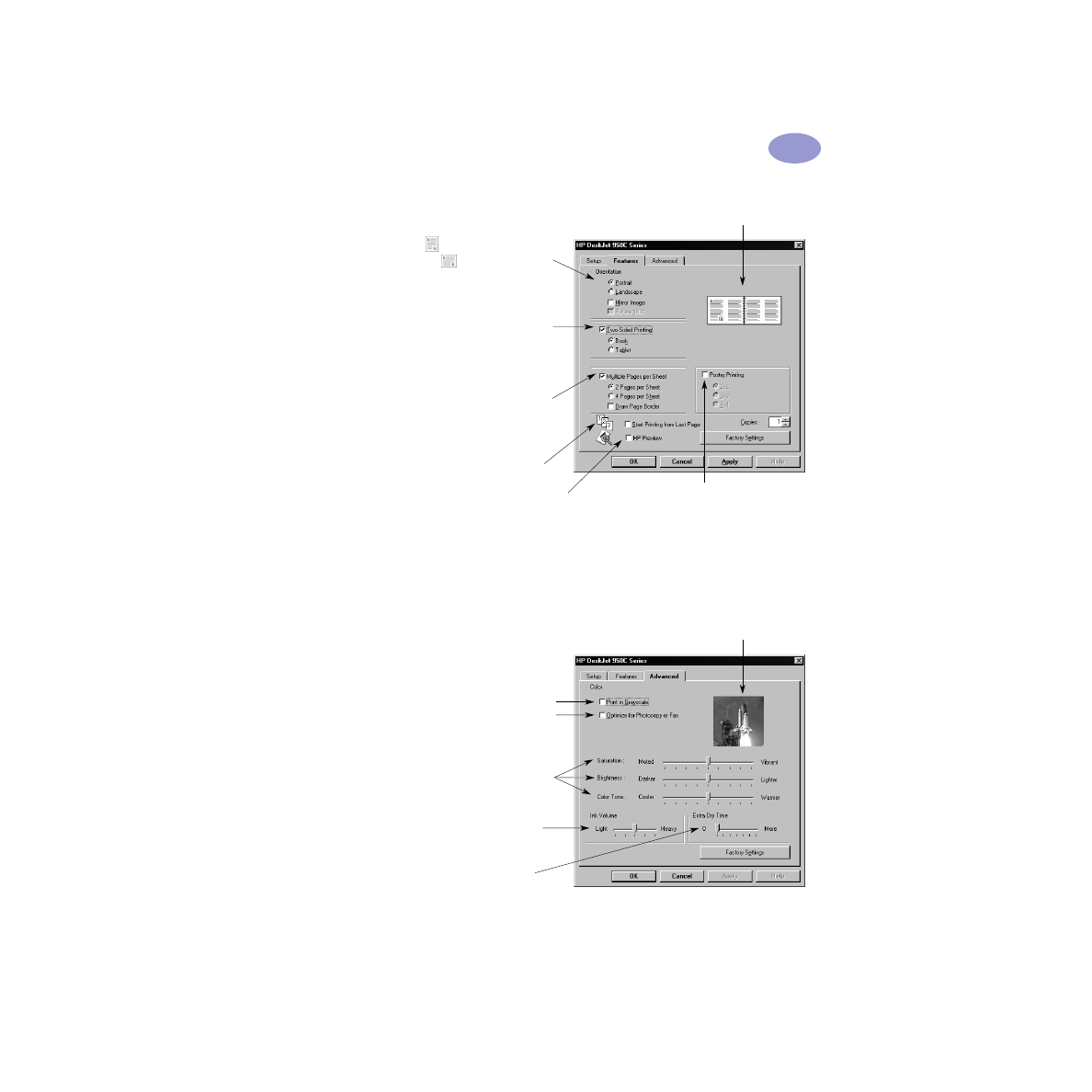
7
Printing Basics
1